Kingdom Come: Deliverance 2, like its predecessor, offers the opportunity to use mods that can transform the game beyond recognition, both in terms of graphics and gameplay. When the game no longer seems as addictive as it did in the beginning, you should resort to using mods.They can drastically change the situation in a positive way and the gameplay in KCD2 will again play with new colors.
But installing mods may seem complicated at first glance, but in fact it is quite a simple process if you follow the right steps. In this article we will go through in detail how to install mods for KCD2 so that you can enjoy all their benefits.
Preparing for installation
Initially, be sure to download the mod you want to install. You can do this on kcd2-mods.com by going to the appropriate section.
If the mod is on your computer, the next step is to make sure that you have a folder Mods, which is actually installed all modifications for Kingdom Come – Deliverance II.
Here are the ways in which it can be located:
- For Steam version: C:\Program Files (x86)\Steam\steamapps\common\KingdomComeDeliverance\Mods\.
- For GOG: C:\Program Files (x86)\GOG Galaxy\GOG Games\Kingdom Come Deliverance\Mods\.
If there is no Mods folder, you will need to create it manually. Pay attention to the name of the folder. The name should be capitalized and the most important thing is that it should not contain any symbols like spaces, dots or dashes. Otherwise, the game will not find the mods installed in it.
Installing mods in KCD2
Each mod for KCD2 is packaged in a separate folder with its files inside.
Here is how the structure of the mod folder should look like:
- Mods/mod_name
- Mods/mod_name/mod.manifest (the main file to activate the mod).
- Mods/mod_name/Data/
- Mods/mod_name/Data/mod.pak (or other .pak files containing mod data).
In a mod, all files are optional – you only create those that directly affect the modification.
In the root folder of the mod (Mods\mod_name) you can place two key files:
- mod.manifest – the file that tells the game that the mod is present. Without it, the mod will not be loaded.
- mod.cfg – used to change game parameters. It is loaded after the system file (system.cfg), but before the user file (user.cfg), which allows you to override the basic game settings.
That is, if you download the mod in a .zip, .rar, .7z or any other archive – it will be enough to unzip the folder and copy it to the directory where the mods are located (the path where it lies is indicated above).
Let’s repeat again to be more clear:
- Download the selected mod. Usually the file is provided in .zip or .rar format.
- Unzip the archive to any temporary folder on your computer.
- Move the contents to the Mods folder in the root directory of the game.
- Check that the file structure is correct: each modification should be in a separate folder inside Mods.
Example: if you are installing the texture_mod mod, its path should look like this:
- C:\Program Files (x86)\Steam\steamapps\common\KingdomComeDeliverance\Mods\texture_mod\mod.manifest.
Packages in Data/_fastload are used to speed up loading levels by loading small files (e.g. .xml, .mtl, mip maps, etc.) directly into memory, minimizing disk access. Previously, mods required copying packages into both folders (Data\ and Data\_fastload), but this is no longer necessary, as files from Mods\ are loaded later than fastload. For large mods with a lot of textures or geometry, creating fastload packages can be useful, but for small mods it is redundant.
How to manage mods
The game automatically loads mods in alphabetical order. If you have multiple mods, you can customize the order in which they are loaded by creating a mod_order.txt file in the Mods folder.
An example of the contents of the mod_order.txt file:
# This mod is loaded first
bloodmod
bbb_best_mod
new_textures
Any mod not specified in this file will not be loaded. To temporarily disable a mod, simply add a lattice sign (#) in front of its name.
Working with .pak files in mods for Kingdom Come: Deliverance 2
The best way to install mods for KCD2 is to use .pak files. This is a universal standard for storing resources, and mods will always work much better with it and with fewer bugs.
Creating and using such files is a key step when developing or installing mods, and it is important to follow certain rules.
To create a .pak, start with a regular zip archive. Once the files are packed, simply replace the extension from .zip to .pak. Other formats such as .rar, .tar or .7z are not supported by the game, so it is important to use zip. All content in the archive can be compressed. But it is better not to use compression, because if there will be video materials in the folder, they should not be compressed in any case.
The names inside Data can be any!
There is a size limit for .pak files – 2 gigabytes. If this limit is exceeded, you need to split the content into multiple files.
Working with levels
You can modify game levels by adding packages to the folder:
- mod_name\Data\Levels\level_name\.
If you want to create a completely new level, place it in the level.pak file located in the directory:
- mod_name\Data\Levels\new_level_name\.
This structure allows you to both improve existing maps and add new locations to the game.
Overriding data from Engine
If a mod requires changes to resources located in the Engine folder, the corresponding .pak files must be located in the mod’s Data folder.
Localization and language settings
If the modification affects language files, your package name must be exactly the same as the original in the game’s localization folder. To add a new language, create two files:
- new_language_name_xml.pak
- new_language_name.pak
These files should be placed in the localization directory of your mod. To add a new language to the list of available languages, you will need to manually configure the CVar parameters sys_languages and sys_languages_audio.
By following these rules, you will be able to work efficiently with .pak files, creating stable modifications that can be easily integrated into Kingdom Come: Deliverance 2. This approach allows you to make changes to the game without the risk of conflicts and crashes.
Tables.pak modification: create and update tables
Another good way to install mods is to use with files from Tables.pak. Instead of completely overwriting the tables, it is recommended to create modifications that replace only individual rows. This minimizes conflicts between mods and simplifies data management.
To modify parameters from Tables.pak, follow these guidelines:
Create a table file specific to your mod.
Instead of replacing the entire table, rename your .xml file in the format:
[Table]__[Mod Name].xml.
The file name must meet the following requirements:
The original table name is appended with two underscores.
All letters are written lowercase.
The mod name is taken from the mod.manifest parameter. For example, if your mod is called mod name – last version, the file should be named:
mod_name_-_version_version.xml.
Replace spaces in the name with underscores. The use of parentheses is prohibited.
Checking the modification works
After completing all the steps, start the game. Open the console by pressing the ` key on the main menu screen. If the tables are loaded correctly, you will see them displayed in the console.
This approach provides point-by-point editing of data and will reduce the likelihood of conflicts between mods.
Tips for using mods
Check compatibility: not all mods work with the latest versions of the game. Make sure the modification is up to date.
Keep an eye on the file structure: incorrect placement of files can cause crashes.
Use backups: before installing large mods, make a copy of the game folder to avoid problems with restoring it.
Observe the order: some mods require a certain loading order to avoid conflicts.
Common problems and their solutions
- Mod doesn’t work: Check that the files are located correctly and that the game version matches the requirements of the mod.
- Game crashes: Make sure that only compatible mods are installed and try disabling them via mod_order.txt.
- Mod conflict: If two mods modify the same files, use only one of them.
Installing mods for KCD2 can seem very difficult, especially for a beginner. Therefore, it is important to follow the paths carefully and respect the requirements of the mods and folder names so that they work correctly. Sometimes mods may refuse to work – it is quite possible that the modification itself has turned out to be broken. If this is the case, try downloading it from another source or installing another mod to make sure it works or not.


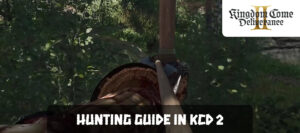


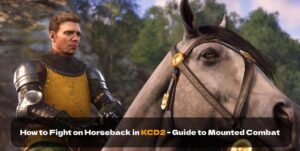

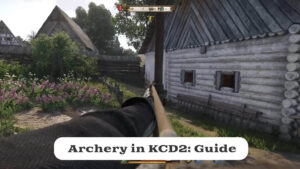
Comments (0)